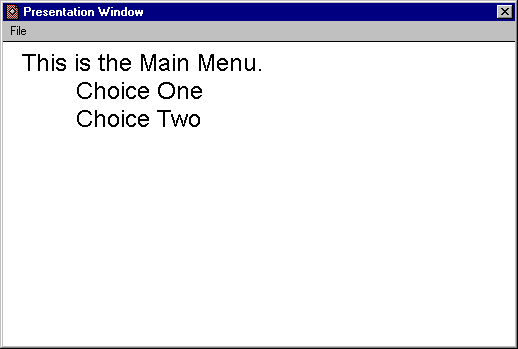
Constructing a Perpetual "Return to Main Menu" Button: Page 2
Now open the Interaction Icon by doubleclicking on it, and put in some descriptive text as shown below, just to show when the program is "at" the menu.
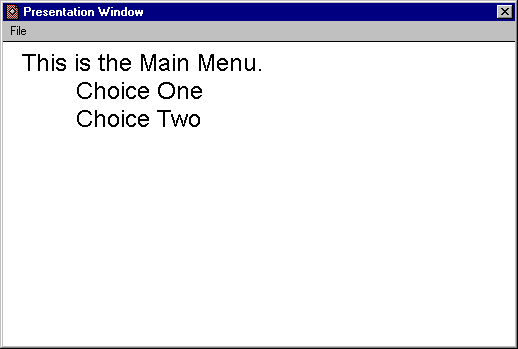
Close the Icon by clicking on the "X" in either the Presentation Window or the Toolbox.
Next you'll want to open the Interaction Properties Dialog Window by "Control/Doubleclicking" on the Interaction Icon.
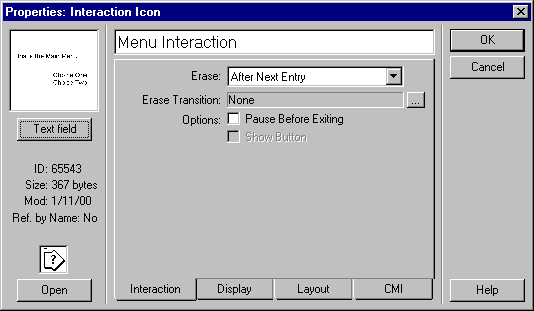
Select the "Interaction" tab and set the
"Erase" option to "After Next Entry" as shown above. This
action will ensure that the menu will be erased each time the program user enters
a menu selection. For now you can safely ignore the other three tabs in this
window. Close the window by clicking on "OK."
Next you'll want to drag a Map Icon to the flowline alongside of the Interaction Icon. The "Response Type" Dialog Window will open. Almost any kind of "response type" can be used, but for simplicity's sake, well just select "Button" here and close the window by clicking on "OK."
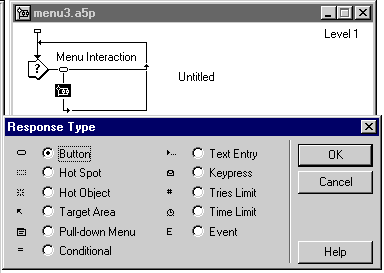
Drag another three Map Icons to the right of the first one and label them as shown below (Note that the buttons will take on the Icon names.) (Hint)
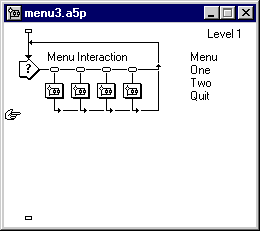
Now you'll need to modify the direction of the "tail" of the flowline that is coming out of the "Quit" Map Icon. Hold down the "Control" key and click on the "tail" as shown below.
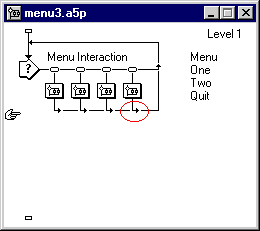
It will change as shown below,and will allow the program to continue beyond the Interaction when the "Quit" button is selected. Since this simple program will have nothing after this Interaction, we'll actually set up a "quit routine" below here (later in the tutorial.)
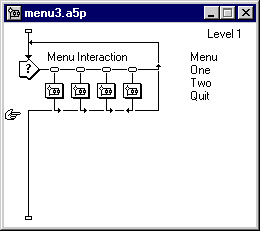
| Tutorial Index |