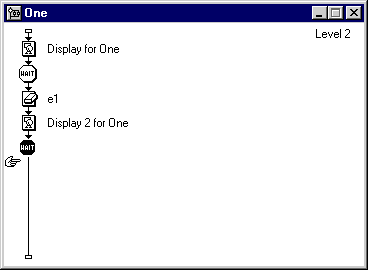
Constructing a Perpetual "Return to Main Menu" Button: Page 3
Next you'll put some "content" in the "One" and "Two" Maps. For simplicity's sake, just put in a few Display Icons,Waits and Erase Icons as shown below and place something distinctive (text or graphics) into the Display Icons for each loop.
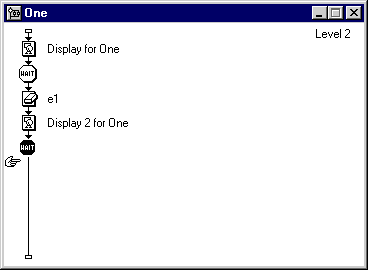
Next you'll want to actually make the buttons do what we want. Since we would like the "Menu" button to show up when the user is actually "in" the program loops (Maps One and Two,) we'll want to make it "perpetual." To set up this condition, you'll doubleclick on the "Interaction Type Symbol" (the little "hot dog" in the case of a button) that is directly over the "Menu" Map Icon.
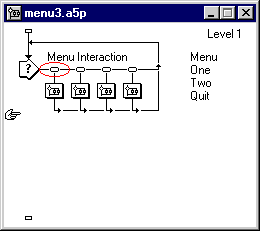
Select the "Response" tab and set the "Erase"
option to "Before Next Entry" as shown below. This action will ensure
that the menu text will be erased each time the program user enters a menu selection.
Now, since this is the only button that we want to be showing when the program
user is actually viewing the program loops, check the "Perpetual"
checkbox. Then add in the calculation shown in the "Active If" text
entry line.
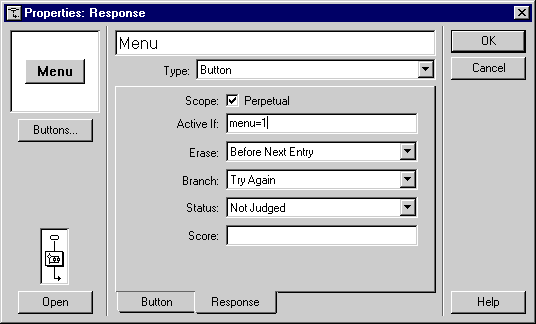
Next, click on the "Button" tab and check the "Hide When Inactive" checkbox. This action will make the button invisible when it is inactive (when the program is "at" the Menu screen.) Close the window by clicking on "OK."
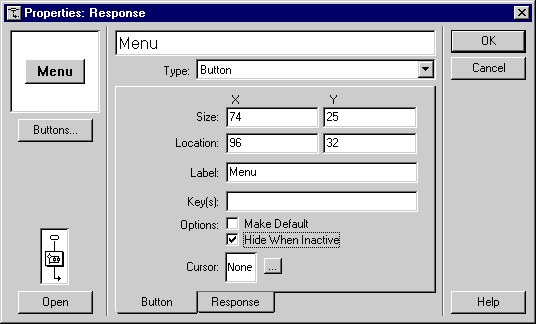
Next you'll want to embed a calculation in both the "One" and the "Two" Map Icons (to make the "Menu" button active in those loops.) Highlight the "One" Map and pull down "Modify/Icon/Calculation." Type in the following and close the calc by pressing the "enter" key on your keyboard's numeric keypad.
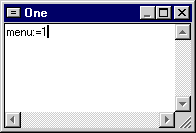
Repeat the above step for Map Icon Two.
Now you are ready to run the program. When you start the program, you'll see something very much like:

To arrange the items on the screen more to your liking, simply "pause" the program (Control/P) and drag the buttons and text to wherever you'd like them to be. Resume the program by pressing Control/P again.
| Tutorial Index |