Constructing a Perpetual "Return to Main Menu" Button
This will take you through the steps of constructing a simple "Menu-driven" program. The program will have two "menu choices," a "Menu" button that will show up ONLY when the user is NOT viewing the Menu itself, and a "Quit" button. Again, it is strongly recommended that you actually open Authorware and construct a similar program as you go through this tutorial.
You'll start by opening a new Authorware file, saving it and dragging an Interaction Icon to the flowline.
![]()
Name that Icon and, with it selected, pull down "Modify/Icon/Calculation" from the Menu Bar.
![]()
This action will cause a calculation to be "embedded"
into the Interaction itself: this calc will be activated whenever the flow of
the program gets to the "Menu" Interaction Icon. A Calculation Window
will open:
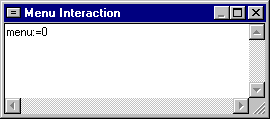
Type in the line that you see above and close the Calc Window by pressing the "Enter" key on your keyboard's Numeric Keypad." The "New Variable" Dialog Window will open as shown below:
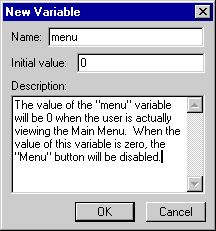
The "Initial Value" should be set to zero as shown, and a description similar to the one above typed in. As shown above, we'll use this variable to control the activity and visibility of the "Menu" button. We'll arrange the program so that the value of "menu" is one whenever the user is actually "in" one of the program "loops" and so that it is zero when the user is "at" the menu itself. Then we'll set the "Menu" button so that it will be active when the variable "menu" has a value of one and inactive and invisible when the value of "menu" is zero.
When you are done typing in the description and the initial value, click on the OK button, and you'll return to the flowline.
| Tutorial Index |