Converting to a Web Application!
|
Time to convert your previous game into a web game that your friends can easily play through their web browser (Internet Explorer, Firefox, etc). Just start MMF as usual and open your file then on the top drop down menu choose File - Build - Internet Application. Your game.cca file will now be converted to game.ccn. If you compare the size of the 2 files you will notice that the web ready game.ccn is considerably smaller because the graphics and sound have now been compressed for web delivery. 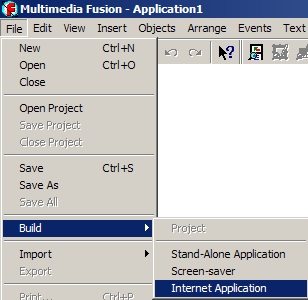 The game.ccn file is now ready but you also have to make a web page with the proper code so that it will be compatible with all the major browsers and for those that don't have the Vitalize plugin so that they can be prompted to install it (a one time installation that my require admin rights) . Below is the typical web page <HTML> code template for a MMFusion game. You can copy and paste it into notepad and make the necessary modifications then SAVE AS, changing the type to All files (*.*), and name the file game.html. Make sure both this file and your gamename.ccn file are both in the same folder. MMF Web Template:
Clicking on the game.html file should now launch your web browser and play your game! Congratulations on sticking with the tutorial and realize that you've only scratched the surface of what is possible with this powerful program! Tips: Make sure your page.html and gamename.ccn file are both in the same folder, even when uplaoded to the web server. And remember that your friends will likely require the Vitalize plugin download on their computer to play your game. Plugins usually require admin rights to complete the installation. Challenges: Convert your game to web form! If it's good the teacher will put you in the gallery! |
| Links: Vitalize Plugin |