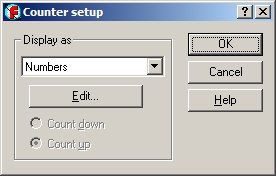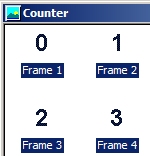Life & Score Counters : : [ Next Lesson : Importing Your Own Graphics & Sounds ]
|
In this tutorial you will be making the asteroids dangerous from the previous lesson and keep score! After firing a projectile at an asteroid your score will increase and if an asteroid hits you first it will take a "life" away! Click in the window above (so the game has focus instead of the surrounding web page) and then use the arrow keys to follow the asteroids and press the spacebar to fire, watching your score and lives change! 1) Start Multimedia Fusion and close the "Tip of the day" box. 2) If you don't see the MMF libraries window click VIEW - Multimedia Fusion Libraries 3) File - Open your previous lesson file 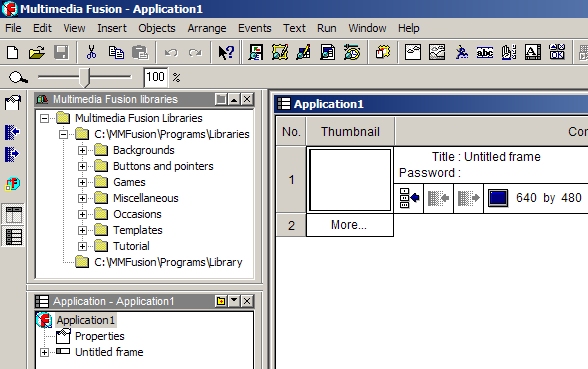
Open the Frame Editor and Insert - Insert an Object An options edit box will pop up. The default is 3 Lives and a graphical display. Choose OK. If the graphic isn't exactly where you want it you can drag it with the mouse elsewhere. Again, open the Frame Editor and Insert - Insert an Object The default options for the counter edit box is Numbers display and the color of the numbers will be black.
Your game layout should now look similar to this. 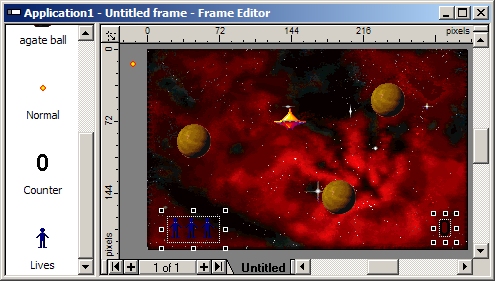 Go into the Event Editor 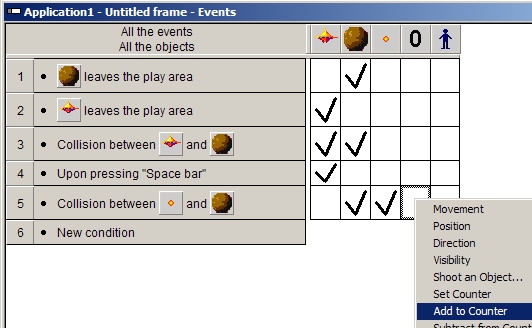 To make things fair you should probably lose a "life" when an asteroid hits you first. Go down to the event "Collision between [saucer] and [asteroid]" (from the previous lesson). Right click in the Player 1 column and select Number of Lives - Subtract from Number of Lives. The expression editor will open allowing you to enter a number value. Enter 1 and OK. Now, when an asteroid hits you, you will lose a life! 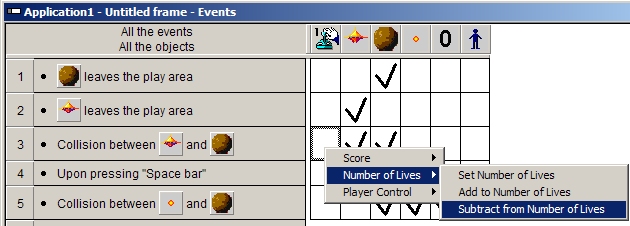 Now, to finish things off we need to check the number of lives during the game so that when lives are zero your saucer ship is destroyed. In the event editor right click New Condition, right click the Player 1 icon and select "Compare to player's number of lives".  In the new "Number of lives = 0" event row right click in the saucer column and choose Destroy. 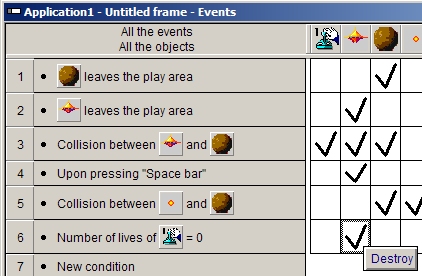
Now when you press the play icon Tips: As your game becomes more complex in the event editor you can view just the codes specific to one object by clicking the object icons at the top of the event editor. Challenges: Could you make a button that says START to restart after you win or lose? Could you make new WIN and LOSE slides to jump to when your lives are zero or your score is max? |