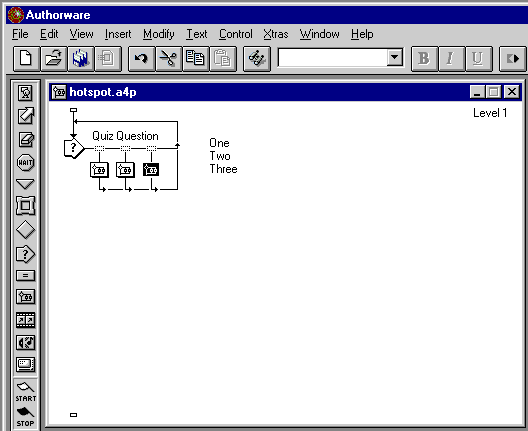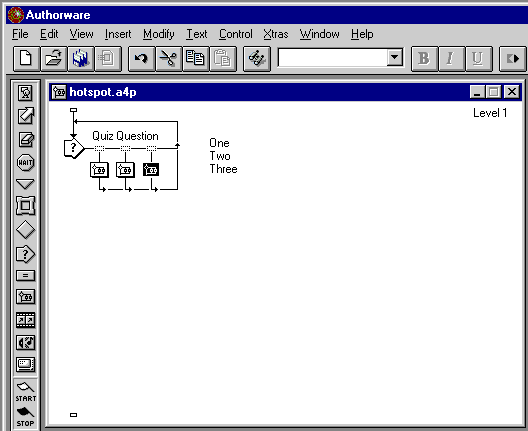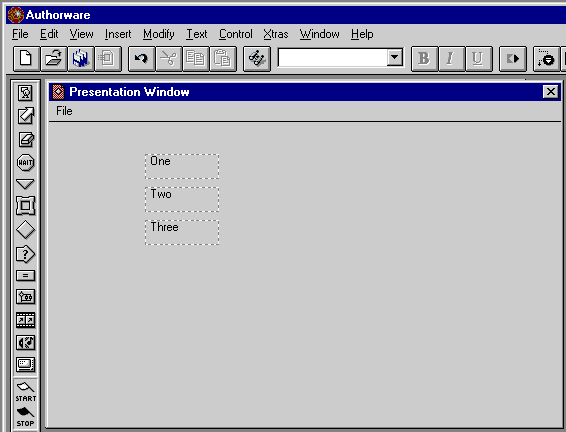Lesson Seven(b): A Hotspot Quiz Interaction
Drag two more Map Icons to the Flowline to the right of the first Map Icon. The Response Type Dialog Box will not open, as these Maps will take on the characteristics of the first one. Note that if you placed them to the left of the first one, you would need to set the Response Type again!
Name those icons and your screen will look like:
"Control/Double-click" (AW3.5) or "Double-click" (AW4.0) on the Interaction Icon to open it: we'll next put the text for the quiz question in here. (Interaction Icons can contain text and graphics, just like Display Icons.) Your display will look like:
For the moment, we'll ignore the three rectangular areas that are labeled "One", "Two" and "Three" except to note that they are the "Hot Spots" upon which the quiz taker will click to register an answer for the question that we're about to insert.