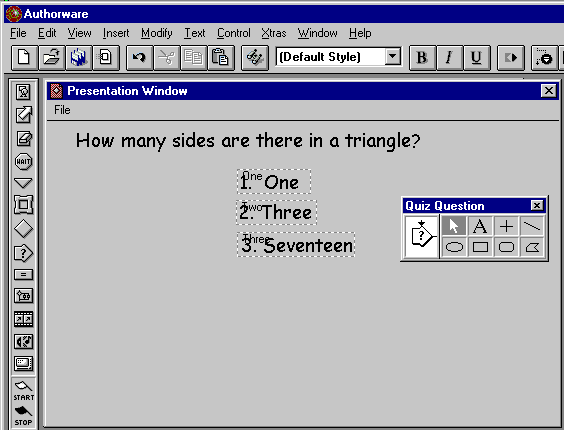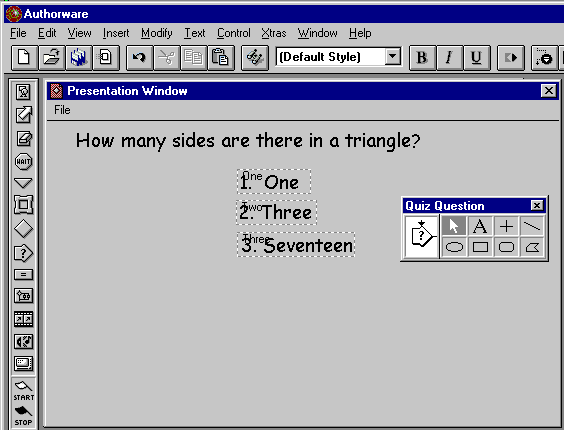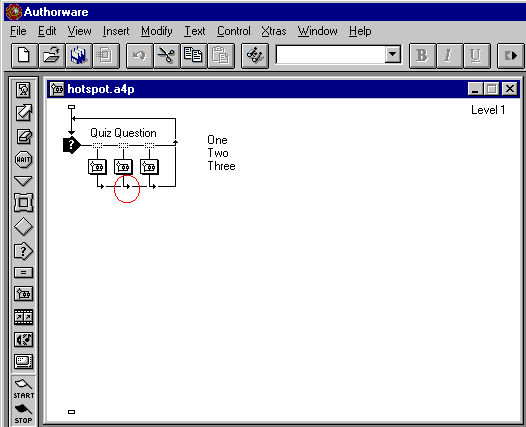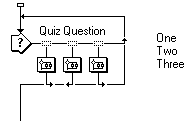Lesson Seven(d): A Hotspot Quiz Interaction
Switch to the Selection Tool and then click and drag the hotspots over to the three question answers, keeping them in order (1, 2, and 3) The hotspots may be resized by dragging their "handles"(the little white boxes at the corners) if need be.
Your Presentation Screen should resemble:
Close the Presentation Screen either by clicking on its Close Button or on the Close Button in the Toolbox.
Now we're ready to make the interaction work. Noting that the second answer is the correct one, hold the "Control" key (Windows) or the "Apple" key (Mac) down and click on the arrow coming out of Map Two.
This will change the arrow so that it leads down and out of the interaction:
The effect of this will be that if the quiz taker clicks on answers One or Three, she will simply continue to see the question (We'll put feedback in later!) while when she correctly clicks on answer Two, she'll move on to the next part of the program!