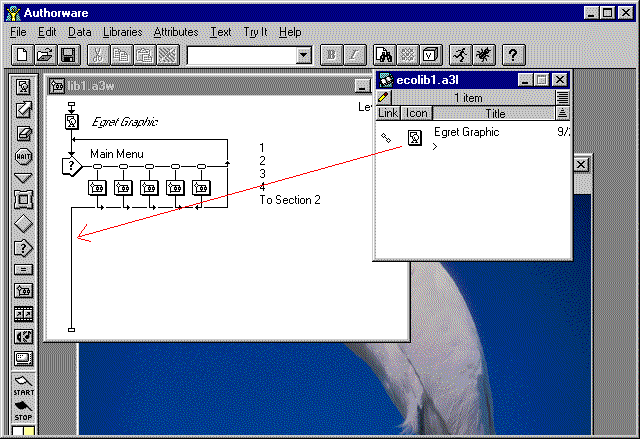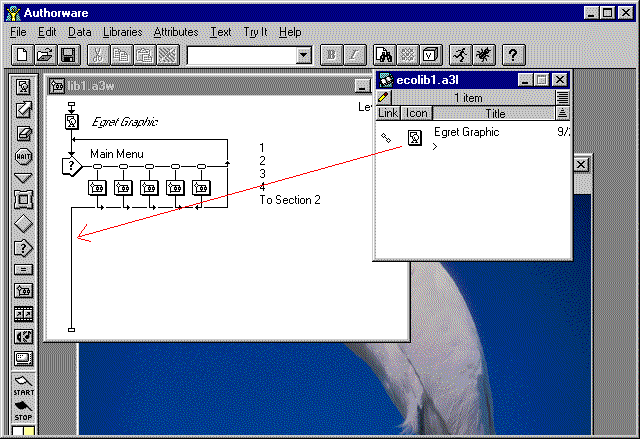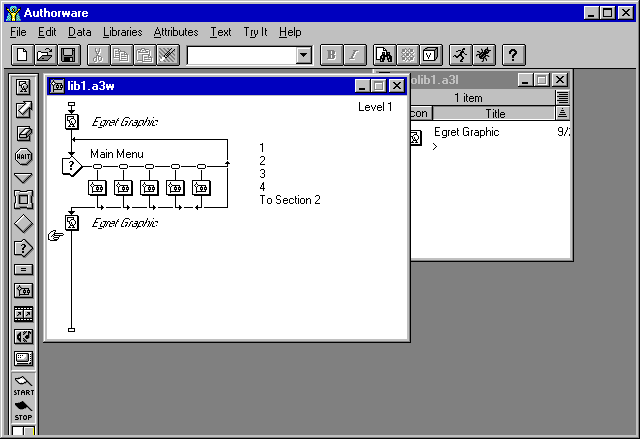Authorware Libraries: (3)
Immediately save this Library (in the same folder in which your program has been saved!!!), using the "File" pulldown menu "Save Library" option.
NOTE: You will need to keep this Library in the same folder as your Authorware file: if you copy one to a different computer, copy them BOTH!
When you need to use that picture again, simply drag the "Egret Graphic" Icon from the Library to the Authoring Flowline as shown below.
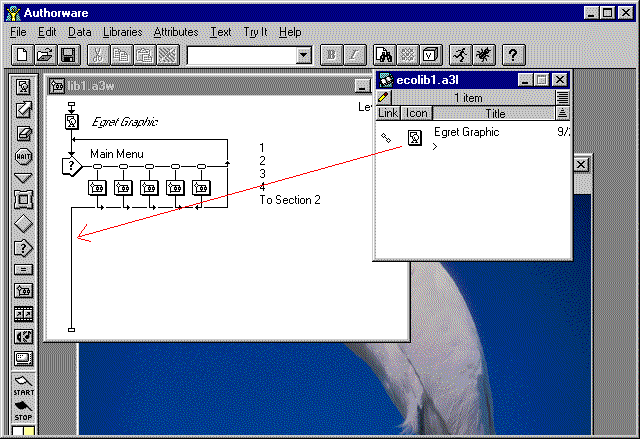
Your flowline will now resemble:
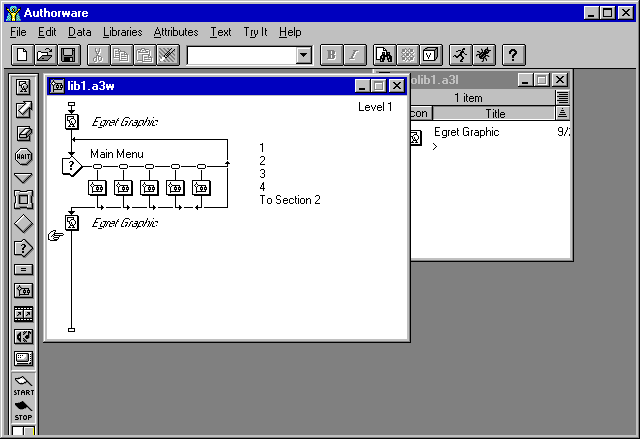
Note that this technique does require some more file management than does repeated insertions of the same graphic. It also uses the graphic data ONLY ONCE, and so can offer a substantial saving in disk space used.
In the case of multiple Authorware programs that use the same graphics, this technique can represent yet more savings, as a common library can be used for all programs!
NOTE: Display Icons, Sound Icons and Digital Movie Icons may be placed in Libraries, but there is no sense in placing Movie Icons in Libraries if ".avi" (Microsoft Digital Movies) are being used, as Authorware stores them "externally" anyway. Animation files (".fli" and ".flc" files), on the other hand, do make sense, as Authorware normally stores them "internally."