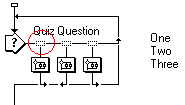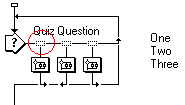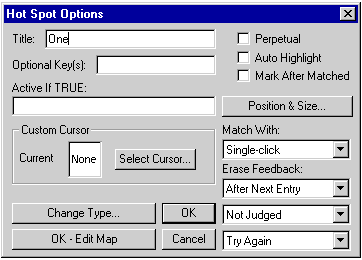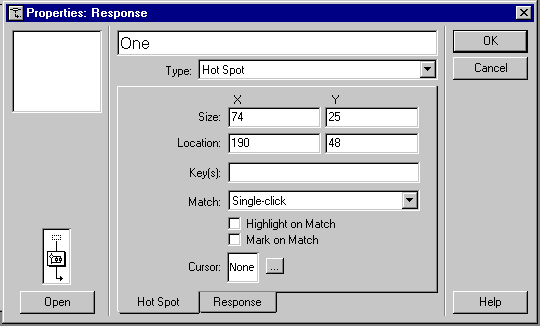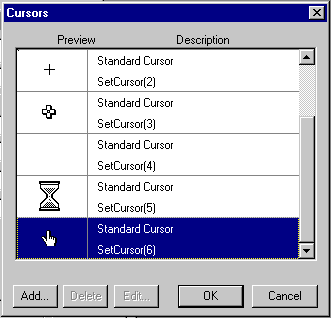Lesson Seven(e): A Hotspot Quiz Interaction
Now we'll set the characteristics of the hotspots. Double-click on the "Interaction Type Symbol" above Map One.
This will cause the Hot Spot Properties Dialog Box to open:
AW3.5
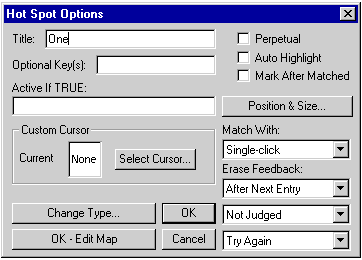 |
AW4.0
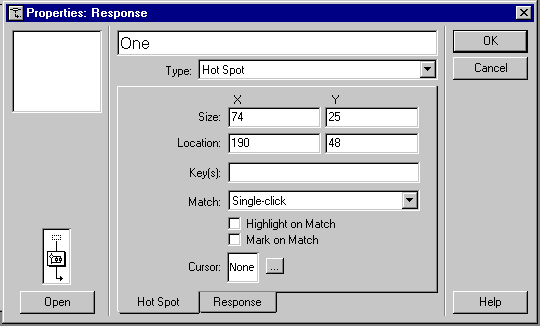 |
Select "Auto Highlight" (AW3.5) or "Highlight on Match" (AW 4.0) and click on the button next to the "Cursor" Window.
The Cursor Dialog Box will open.
Select the "Finger" cursor and click "OK" in the Cursor Dialog Box and in the Hot Spot Properties Box. These actions cause the user's cursor to change to the "Selection Finger" when over the hot spot and cause the hot spot itself to "flash" when the user clicks on it. (The other tab that you see on the Properties box, the Response Tab, is used for setting other characteristics that we won't deal with right now.)
Repeat these steps for hotspots Two and Three. Add a Calculation Icon to the bottom of the Flowline to cause the program to end ( See Lesson 6(e) for details on that Icon's setup!) and the
program is ready to run.
Run your program and check out its behavior.