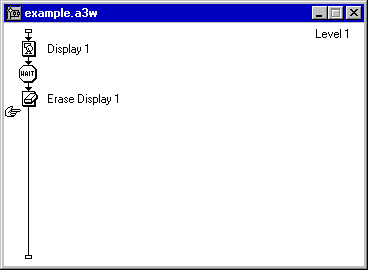 When the program gets to the Erase Icon, it will automatically pause and display the following dialog box: |
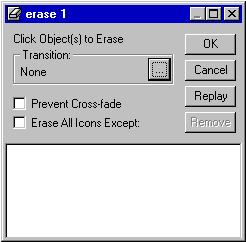 The "Transition" option controls HOW the icons are to be erased, just as in PowerPoint the author can control how screens are presented. (Note: In Authorware, you can control BOTH appearance transitions and erase transitions--we'll deal with the appearance transitions later.) |